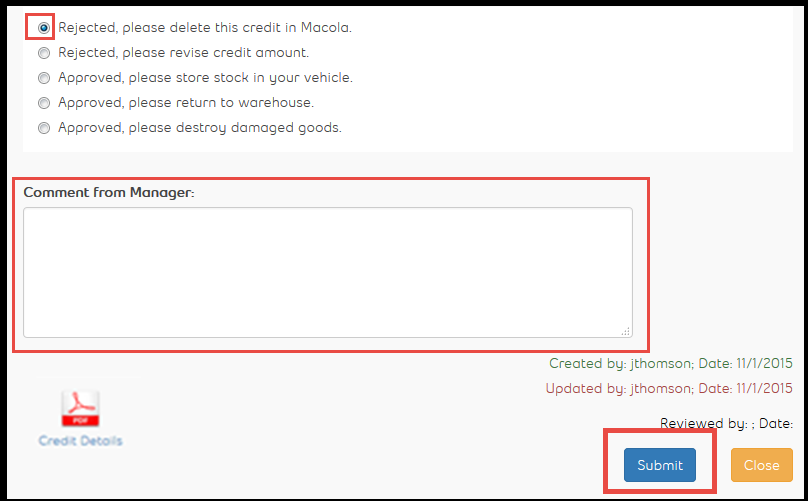If you are a Sales Manager you are required to review your direct report’s credit requests.
You can easily review any credit request by clicking on the table action Review in the right section of RA Manager. You need to be in “New Issues” tab or in “All” tab to see the option to “review” the credit request.
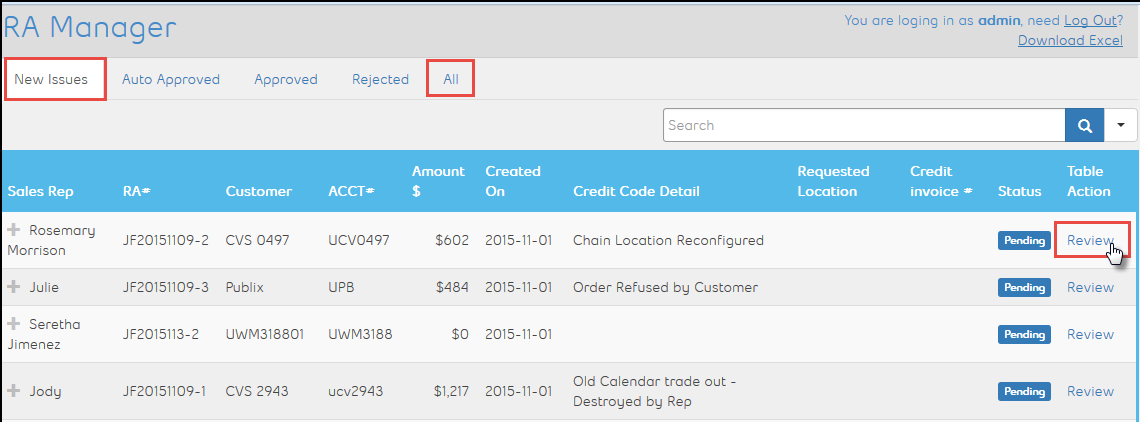
When you click on “Review” a pop-up window will appear. Here you can see all credit request details and also a PDF file is provided at the bottom of the window. The PDF file includes information about items which are requested to be credited.
As a manager you are responsible for reviewing the accuracy and integrity of the requested credits.
If you choose Reject – keep in mind that you will trigger a deletion of the credit request from Macola. In such cases the Sales Rep is responsible for respecting your decision and will need to go in Pepperi and submit a new request considering your comments.
Since this is an automated process your comment for your decision is necessary.
Space for your comment is provided below the decision options. Once you click on any option the comment field becomes available for editing.
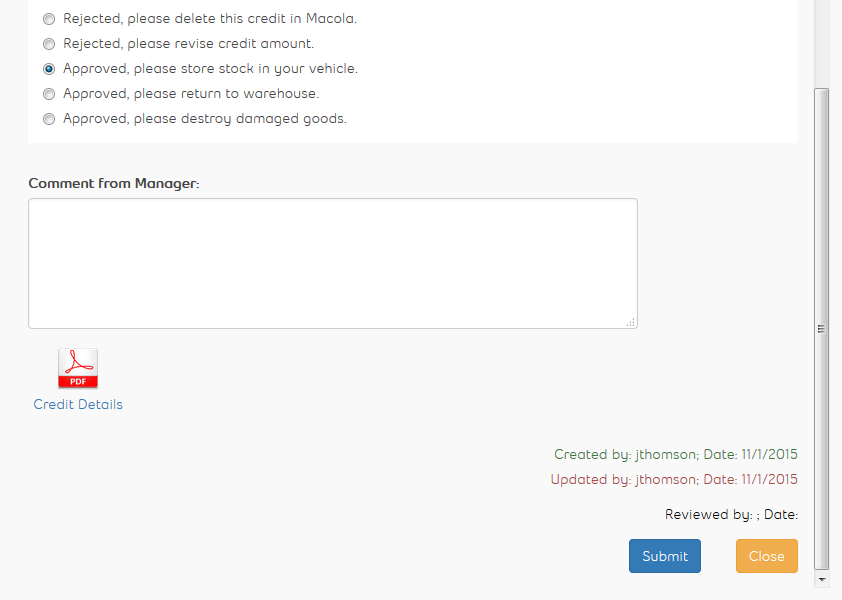
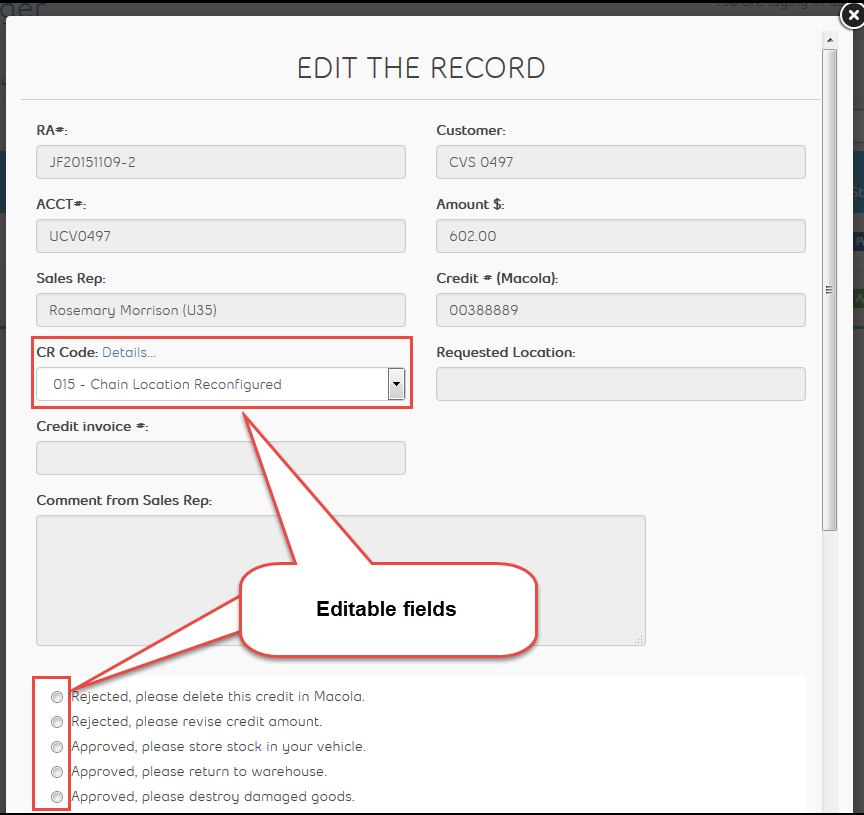
Your responsibility:
In general, manager’s responsibilities are defined by editable fields. You are responsible for the accuracy of all editable fields in RA Manager.
Credit Reason code (CR Code):
CR code is available for your direct reports in Pepperi and they are required for choosing the most accurate credit reason despite that it is your responsibility to check the CR code and if you see a more accurate code you should choose it.
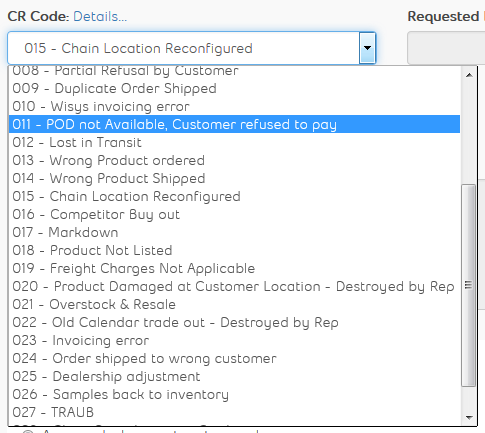
Manager’s decision:
Managers are provided with 6 decision options (2 for rejection, 4 for approval). :
Reject the credit request:
In general, rejection of any credit request should be only a rare case and it should be used only for specific situations explained below. In case you do not agree with the return location or with the credit reason you are to choose one of the Approval options with a comment and relevant changes (change the CR code). Any rejection has to be followed with steps which will prevent the rejection recidivism (explanation to Sales reps, training, creating manuals, procedures, reminder email etc.)
-
Rejected, please delete this credit in Macola.
This option should be used whenever there is a human error e.g.: a Sales Rep created and submitted a credit instead of an order, or (s)he chose wrong customer account etc. The option will trigger deletion of the credit in Macola – you are required to provide a comment for your decision. The comment has to be self-explanatory but brief e.g.: “Wrong customer account”, “Credit instead of order”
-
Rejected, please revise credit amount.
This option is provided for cases where you do not agree with the amount of the credit e.g.: you tell the Sales Rep please give them a credit only for 50% of the original amount and help them to sell the product via better merchandising. Sales Rep then has to respect your decision, go to Pepperi and submit a credit request with a lower amount.
P.S. :Also Sales Rep’s communication to customer is needed. For more details on how to handle those situations and what the process flow should be see Sales and Marketing SOPs and Manuals on our O drive or ask your manager for an advice.
Approve the credit request:
Approval options also provide a chance to make a decision on Return location. As you can see you can approve the credit request and direct the Sales Rep to store the stock in his/her car instead of sending it back to our warehouse and vice versa. :
-
Approved, please store stock in your vehicle.
-
Approved, please return to warehouse.
-
Approved, please destroy damaged goods.
-
Approved, no return location . (only for CR codes 002, 003, 012, 017, 019)
Once you decide the option and provide your comment you must click on Submit otherwise your comment and your choice will NOT be saved and no action will be triggered.
Keep in mind that your decision triggers processes in our accounting system Macola.
In case you need more information about the credit use the PDF file to see what items are requested to be credited.(See right image, PDF icon)